
Although eXoSpace is designed to be moddable, you do so at your own risk. There will be bugs, and things may be unpolished and undocumented.
To start creating your own eXoSpace mod, you need to activate the "modders tools" in the game, and create a new mod directory.
game_data folderThis folder contains all game data files and mods you can edit. You can find the game_data folder by right-clicking the game in the library and choosing "Manage" -> "Browse local files".
This is typically in \Program Files (x86)\Steam\steamapps\common\eXoSpace Combat Engineer\game_data\settings.json
settings.json file in the game_data directory and open it in a text editor.
You can find the game_data folder by right-clicking the game in the library and choosing "Manage" -> "Browse local files".
This is typically in \Program Files (x86)\Steam\steamapps\common\eXoSpace Combat Engineer\game_data\settings.json}) add the following line: "modders_tools": true
If
modders_toolsare enabled, your game save data will be loaded from a separate location, e.g.C:\Users\<username>\AppData\Local\Fantastimaker\eXoSpace Modding, so that your save game will not be messed up while modding.
game_data/mods folder. This directory typically is empty if you have not edited a mod before.game_data/mods/my_mod. (You can also download and edit the example mod included below).my_mod directory create a description.json file, e.g.:{
"id": "my_mod",
"name": "My Awesome Mod",
"description": "A lot of stuff in this mod.",
"version": 1,
}
my_mod directory create a preview.png file, e.g.: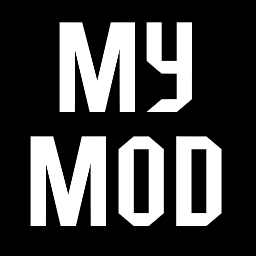
This image will show as the mod's icon on Steam Workshop.
The following files and directories can be added:
parts: images for any new parts you add, or built-in parts for which the graphics will be overridden.projectiles: images for any projectiles you add or override.ships: design files for any ship designs you add to the mod.sounds: .wav sound files used by the parts, e.g. weapon firing.effects.json: description of particle effects (best edited using the in-game modders tools).parts.json: part definitions (best edited using the in-game modders tools).sTo get you started more quickly you can download the following example mod file. Be sure to change the directory name and description contents first thing: salpen_launcher.zip.
The next time you start the game you should see a new window in the bottom-left of the main menu screen (the mod name here is salpen_launcher instead of my_mod):
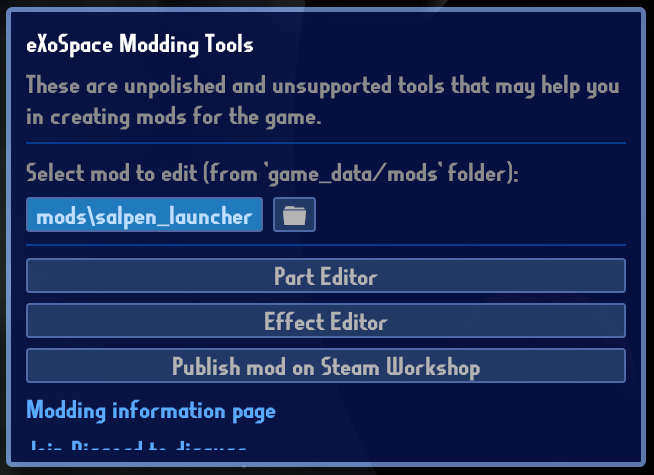
You can choose here what mod to edit (from all mods in the game_data/mods directory). The part editor can be used to create new or edit existing parts. The effects editor can be used to create new particle effects for use by your parts.
Images for new parts must be placed in the my_mod/parts directory as PNG files. The images are colored different from what you would normally expect:
Weapons always have a main image, a "muzzle" image and a "turret" image. The main image is rendered on the bottom, the muzzle in the middle (and may move caused bu weapon knockback), and the turret on top (which may rotate with the muzzle).
You can override built-in parts by copying parts of the game_data/parts.json file to the game_data/mods/my_mod/parts.json file.
Once you are done, you can publish your new mod on the Steam Workshop using the "Publish mod on Steam Workshop" button in the modders tools (enabled above).
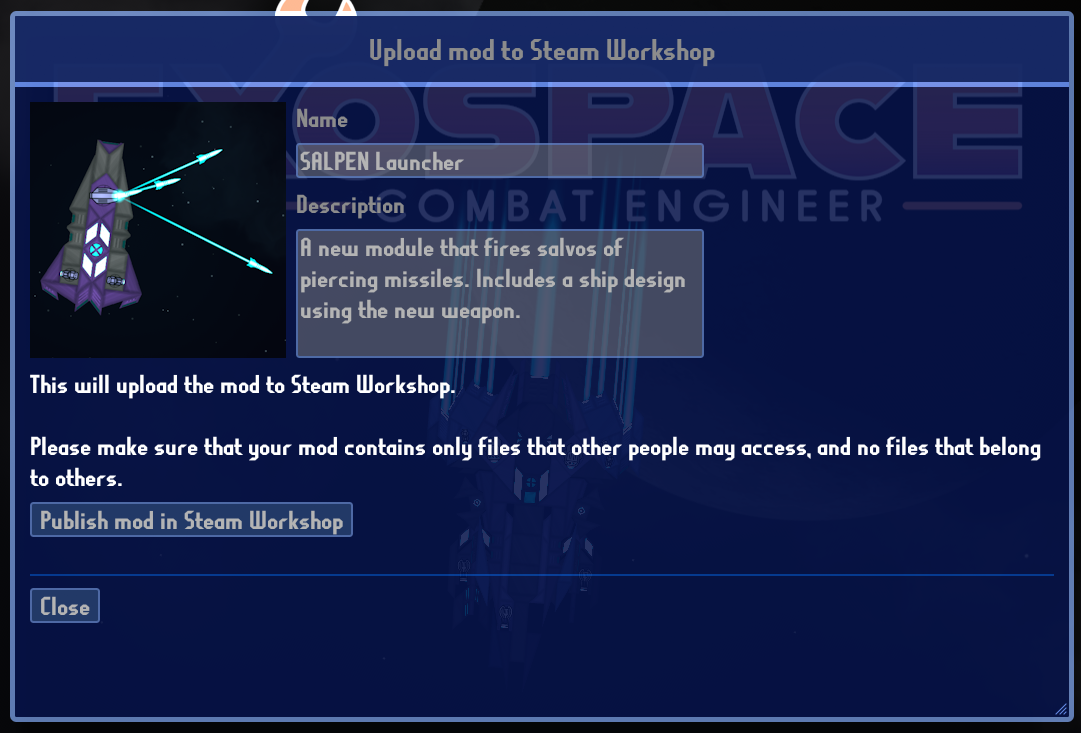
In the popup you get you can:
After uploading the mod, a reference to the Steam Workshop item will be saved in the mod's description.json. The next time you open the popup, after uploading the mod, you will be able to update the mod instead of publishing it as a new mod.
Copyright 2024 Bas @ Fantastimaker
eXoSpace Combat Engineer End User Licence Agreement